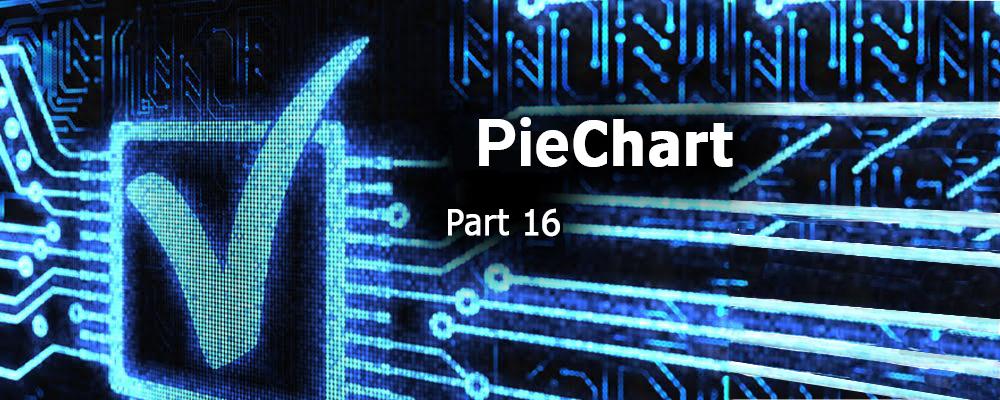
Creating QML Controls From Scratch: PieChart
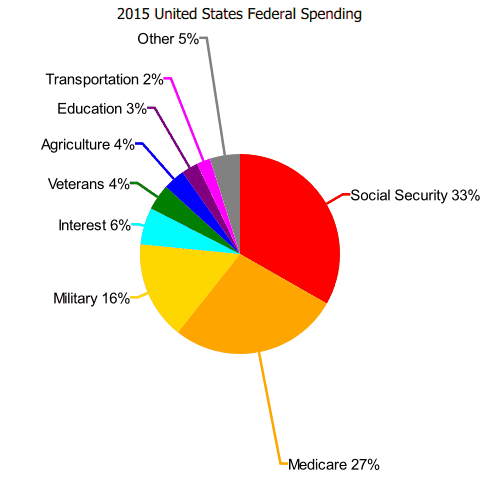
Continuing our QML Controls from Scratch series, this time we will implement a PieChart. PieChart's public API consists of just a title and a list of points (whose x, y, and color members are identical to that of BarChart). Since PieChart is a Canvas, it makes heavy use of the Context2D API to draw its pie slices, callout lines, and text. We use a modified cosine to make the callout lines longer on the top/bottom and shorter on the sides so the text doesn't overlap when the pie slices are small and close together.
Note: If using Qt 4 and/or QtQuick 1, replace Canvas either by a custom QDeclarativeItem or an Image fed by a QDeclarativeImageProvider.
PieChart.qml
import QtQuick 2.0
Canvas {
id: root
// public
property string title: 'title'
property variant points: []//{x: 'Zero', y: 60, color: 'red'}, {x: 'One', y: 40, color: 'blue' }] // y values don't need to add to 100
// private
onPointsChanged: requestPaint()
width: 500; height: 500 // default size
property double factor: Math.min(width, height)
Text { // title
text: title
anchors.horizontalCenter: parent.horizontalCenter
font.pixelSize: 0.03 * factor
}
onPaint: {
var context = getContext("2d")
var total = 0 // automatically calculated from points.y
var start = -Math.PI / 2 // Start from vertical. 0 is 3 o'clock and positive is clockwise
var radius = 0.2 * factor
var pixelSize = 0.03 * factor // text
context.font = pixelSize + 'px arial'
for(var i = 0; i < points.length; i++) total += points[i].y // total
context.clearRect(0, 0, width, height) // new points data (animation)
for(var i = 0; i < points.length; i++) {
var end = start + 2 * Math.PI * points[i].y / total // radians
var center = Qt.vector2d(width / 2, height / 2) // center
// pie
context.fillStyle = points[i].color
context.beginPath()
var midSlice = Qt.vector2d(Math.cos((end + start) / 2), Math.sin((end + start) / 2)).times(radius) // point on edge/middle of slice
context.arc(center.x, center.y, radius, start, end) // x, y, radius, startingAngle (radians), endingAngle (radians)
context.lineTo(center.x, center.y) // center
context.fill()
// line
context.lineWidth = 0.005 * factor
context.strokeStyle = points[i].color
context.beginPath()
context.moveTo(center.x + midSlice.x, center.y + midSlice.y) // center
var angle = (start + end) / 2 // of line
var point = midSlice.times(1 + 1.4 * (1 - Math.abs(Math.cos(angle)))).plus(center) // elbow of line
context.lineTo(point.x, point.y)
context.lineTo(point.x + (point.x < center.x? -1: 1) * 0.5 * pixelSize, point.y) // horizontal
context.stroke()
// text
context.fillStyle = 'black'
var percent = points[i].y / total * 100
var text = points[i].x + ' ' + (percent < 1? '< 1': Math.round(percent)) + '%' // display '< 1%' if < 1
var textWidth = context.measureText(text).width
context.fillText(text, (point.x < center.x? -textWidth - 0.5 * pixelSize: 0.5 * pixelSize) + point.x, point.y + 0.4 * pixelSize)
start = end // radians
}
}
// focus: true
// Keys.onPressed: { // increase values with 0-9 and decrease with Alt+0-9
// if(!isNaN(parseInt(event.text)) && parseInt(event.text) < root.points.length) { // 0-9 keys
// var points = root.points
// points[event.text].y = points[event.text].y + (event.modifiers? -0.1: 0.1) * points[event.text].y
// root.points = points
// }
// }
}
Test.qml
import QtQuick 2.0
PieChart {
title: '2015 United States Federal Spending'
points: [
{x: 'Social Security', y: 1275.7, color: 'red' },
{x: 'Medicare', y: 1051.8, color: 'orange' },
{x: 'Military', y: 609.3, color: 'gold' },
{x: 'Interest', y: 229.2, color: 'cyan' },
{x: 'Veterans', y: 160.6, color: 'green' },
{x: 'Agriculture', y: 135.7, color: 'blue' },
{x: 'Education', y: 102.3, color: 'purple' },
{x: 'Transportation', y: 85.0, color: 'magenta'},
{x: 'Other', y: 186.3, color: 'gray' },
]
}
Summary
In this post, we created a PieChart. Next time we'll create a Keyboard. The source code can be downloaded here.