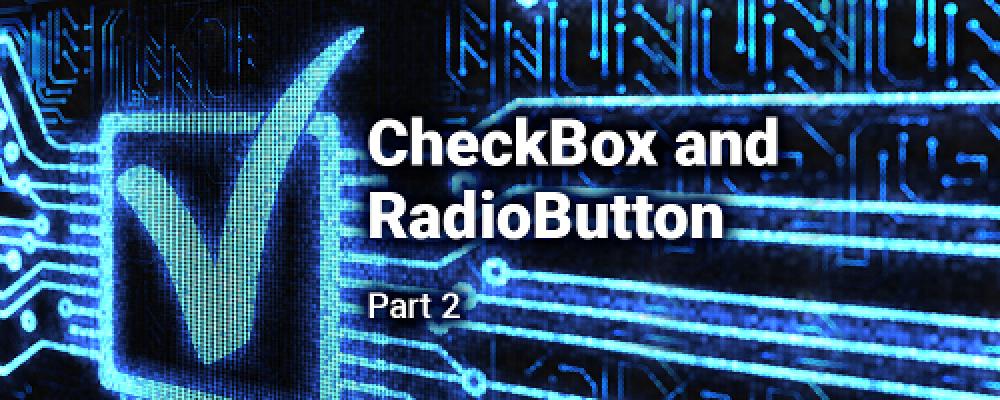
Creating QML Controls From Scratch: CheckBox and RadioButton

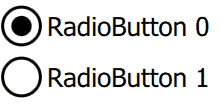
Continuing our QML Controls from Scratch series, this time we'll implement a CheckBox. We'll also get RadioButton almost for free. CheckBox is similar to Button with the exception that it holds checked/unchecked state in the checked property. All QML properties have an associated *Changed signal, so the checkedChanged() signal causes onCheckedChanged to run when the property checked changes.
CheckBox also serves as a radio button if a client sets radio: true, which is all RadioButton.qml does. To get multiple radio buttons to act together in a group, put a RadioButton in a ListView delegate with currentIndex indicating the currently selected radio button (see test.qml below).
Since we're not using Image, we used a check ✓ (hexadecimal 2713) unicode glyph to render the check mark as Text, but you might want to replace with an Image .png asset from your designer. The RadioButton dot is implemented with a Rectangle.
Take a look:
CheckBox.qml
import QtQuick 2.0
Item {
id: root
// public
property string text: 'text'
property bool checked: false
signal clicked(bool checked); //onClicked:{root.checked = checked; print('onClicked', checked)}
// private
property real padding: 0.1 // around rectangle: percent of root.height
property bool radio: false // false: check box, true: radio button
width: 500; height: 100 // default size
opacity: enabled && !mouseArea.pressed? 1: 0.3 // disabled/pressed state
Rectangle { // check box (or circle for radio button)
id: rectangle
height: root.height * (1 - 2 * padding); width: height // square
x: padding * root.height
anchors.verticalCenter: parent.verticalCenter
border.width: 0.05 * root.height
radius: (radio? 0.5: 0.2) * height
Text { // check
visible: checked && !radio
anchors.centerIn: parent
text: '\u2713' // CHECK MARK
font.pixelSize: parent.height
}
Rectangle { // radio dot
visible: checked && radio
color: 'black'
width: 0.5 * parent.width; height: width // square
anchors.centerIn: parent
radius: 0.5 * width // circle
}
}
Text {
id: text
text: root.text
anchors {left: rectangle.right; verticalCenter: rectangle.verticalCenter; margins: padding * root.height}
font.pixelSize: 0.5 * root.height
}
MouseArea {
id: mouseArea
enabled: !(radio && checked) // selected RadioButton isn't selectable
anchors.fill: parent
onClicked: root.clicked(!checked) // emit
}
}
RadioButton.qml
import QtQuick 2.0
CheckBox {
radio: true
}
Test.qml
CheckBox {
property bool backend: false
text: 'CheckBox'
checked: backend
onClicked: backend = checked
}
ListView { // RadioButton
id: radioButtons
interactive: false
model: [{text: 'RadioButton 0'}, {text: 'RadioButton 1'}]
delegate: RadioButton {
text: modelData.text
checked: radioButtons.currentIndex == index // equality
onClicked: radioButtons.currentIndex = index // assignment
}
}
Summary
In this post, we created CheckBox and RadioButton. Next time we'll create Switch. The source code can be downloaded here. Be sure to check out my webinar on-demand. I walk you through all 17 QML controls with code examples.