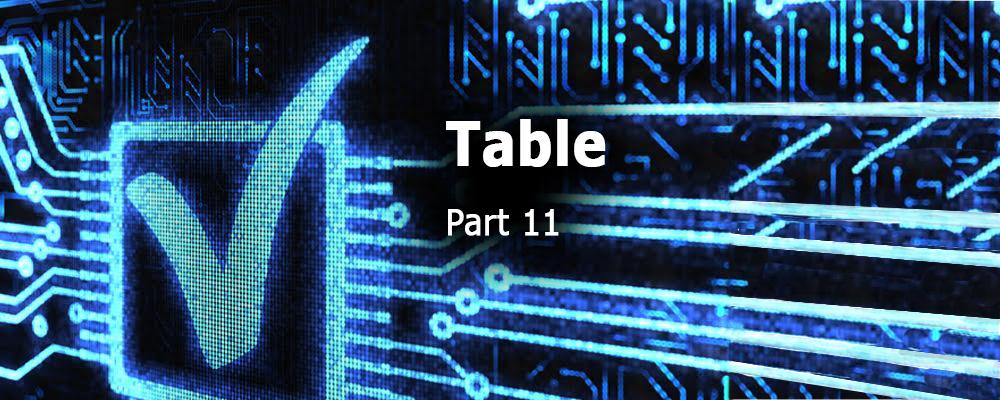
Creating QML Controls From Scratch: Table
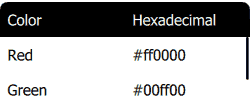
Continuing our QML Controls from Scratch series, this time we will implement a Table (i.e. a two-dimensional matrix of strings supporting an arbitrary number of rows and columns). The Table consists of two main parts: header and data. Consequently, it has two public properties (headerModel and dataModel) and one public clicked() signal, which is emitted when the user taps on a row of data. Both header and data are implemented with ListViews.
The header background implements a half-rounded Rectangle by composing two Rectangles: one for the top two rounded corners, and another un-rounded Rectangle of half height to cover the bottom two round corners. The data ListView has a nested delegate (the second from a Row Repeater) so we must take care to store the index and modelData of the outer delegate. The column widths can be adjusted by setting the width property in headerModel (the sum of which must add to one). We reuse our ScrollBar control to indicate how far the data has been scrolled.
Table.qml
import QtQuick 2.0
Item { // size controlled by width
id: root
// public
property variant headerModel: [ // widths must add to 1
// {text: 'Color', width: 0.5},
// {text: 'Hexadecimal', width: 0.5},
]
property variant dataModel: [
// ['red', '#ff0000'],
// ['green', '#00ff00'],
// ['blue', '#0000ff'],
]
signal clicked(int row, variant rowData); //onClicked: print('onClicked', row, JSON.stringify(rowData))
// private
width: 500; height: 200
Rectangle {
id: header
width: parent.width; height: 0.14 * root.width
color: 'black'
radius: 0.03 * root.width
Rectangle { // half height to cover bottom rounded corners
width: parent.width; height: 0.5 * parent.height
color: parent.color
anchors.bottom: parent.bottom
}
ListView { // header
anchors.fill: parent
orientation: ListView.Horizontal
interactive: false
model: headerModel
delegate: Item { // cell
width: modelData.width * root.width; height: header.height
Text {
x: 0.03 * root.width
text: modelData.text
anchors.verticalCenter: parent.verticalCenter
font.pixelSize: 0.06 * root.width
color: 'white'
}
}
}
}
ListView { // data
anchors{fill: parent; topMargin: header.height}
interactive: contentHeight > height
clip: true
model: dataModel
delegate: Item { // row
width: root.width; height: header.height
opacity: !mouseArea.pressed? 1: 0.3 // pressed state
property int row: index // outer index
property variant rowData: modelData // much faster than listView.model[row]
Row {
anchors.fill: parent
Repeater { // index is column
model: rowData // headerModel.length
delegate: Item { // cell
width: headerModel[index].width * root.width; height: header.height
Text {
x: 0.03 * root.width
text: modelData
anchors.verticalCenter: parent.verticalCenter
font.pixelSize: 0.06 * root.width
}
}
}
}
MouseArea {
id: mouseArea
anchors.fill: parent
onClicked: root.clicked(row, rowData)
}
}
ScrollBar{}
}
}
Test.qml
import QtQuick 2.0
Table {
headerModel: [ // widths must add to 1
{text: 'Color', width: 0.5},
{text: 'Hexadecimal', width: 0.5},
]
dataModel: [
['Red', '#ff0000'],
['Green', '#00ff00'],
['Blue', '#0000ff'],
]
onClicked: print('onClicked', row, JSON.stringify(rowData))
}
Summary
In this post, we created a Table control. Next time we'll create a TimePicker. The source code can be downloaded here. If you missed any of the previous installments, here's a list of the other controls created in this series.